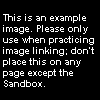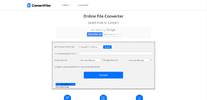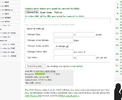Help:Media: Difference between revisions
m (Robot: Removing template: BoxTop) |
(Updating per proposal (credit to Wildgoosespeeder for assisting with updates). Will do something about that image section.) |
||
| Line 1: | Line 1: | ||
''This help page includes images, but is mainly created to help with the new audio and video feature.'' | ''This help page includes images, but is mainly created to help with the new audio and video feature.'' | ||
{{SITENAME}} has the ability to upload [[Wikipedia:Ogg|OGG]] files (with the extension of .ogv, .oga, or .ogg) for audio and video purposes, in addition to the normal image function. | |||
Wikipedia, and therefore all MediaWiki-software wikis, allow only this type of format because it is | Wikipedia, and therefore all MediaWiki-software wikis, allow only this type of format because it is [[Wikipedia:Open format|royalty-free and an open format]], unlike [[Wikipedia:Moving Picture Experts Group|MP4]], [[Wikipedia:MP3|MP3]], and [[Wikipedia:Advanced Audio Codec|AAC]] formats. While there is much complexity to the OGG format, {{SITENAME}} will only be using [[Wikipedia:Theora|Theora]] for video and [[Wikipedia:Vorbis|Vorbis]] for audio. | ||
==Images== | ==Images== | ||
| Line 21: | Line 21: | ||
The description usually comes last while resizing the image generally comes first, although most parameters can be in any order. Extensions (.ext) must be .jpg, .png, .gif, or .svg ([[Wikipedia:Scalable Vector Graphics|Scalable Vector Graphics]]). | The description usually comes last while resizing the image generally comes first, although most parameters can be in any order. Extensions (.ext) must be .jpg, .png, .gif, or .svg ([[Wikipedia:Scalable Vector Graphics|Scalable Vector Graphics]]). | ||
==Audio | ==Audio and video== | ||
[[File:Example. | [[File:Example.ogv|thumb|200px|Example of the Ogg video.]] | ||
Uploading audio and video is the same as images, except the extension ''must'' be . | Uploading and embedding audio and video is the same as images, except the extension '''must''' be .oga for audio and .ogv for video. Linking to these files can still use the Image tag: | ||
*<code><nowiki>[[File:Audio.oga]]</nowiki></code> or <code><nowiki>[[Image:Audio.oga]]</nowiki></code> | |||
*<code><nowiki>[[File:Video.ogv]]</nowiki></code> or <code><nowiki>[[Image:Video.ogv]]</nowiki></code> | |||
< | <code>{{tem|multiframe}}</code> and <code>{{tem|multiple image}}</code> can also be used, but it isn't recommended. | ||
To directly link to the file itself, use the Media tag (<code><nowiki>[[Media:Audio.oga]]</nowiki></code> or <code><nowiki>[[Media:Video.ogv]]</nowiki></code>) which, when clicked, depending on the browser (table shown below), will either show the audio or video using the respective HTML5 tag or prompt the user whether to open or save the file. <code>{{tem|Media}}</code> is meant to provide a neat format to present these files. | |||
===Browser support=== | |||
{| class="wikitable" | |||
! Browser | |||
! Support OGG/OGA/OGV? ([[Wikipedia:HTML5|HTML5]]-compliant video streams) | |||
|- | |||
| [[Wikipedia:Internet Explorer|Internet Explorer]] | |||
| Prompts for download | |||
|- | |||
| [[Wikipedia:Microsoft Edge|Microsoft Edge]] | |||
| Prompts for download | |||
|- | |||
| [[Wikipedia:Google Chrome|Google Chrome]] | |||
| Yes | |||
|- | |||
| [[Wikipedia:Mozilla Firefox|Firefox]] | |||
| Yes | |||
|- | |||
| [[Wikipedia:Opera Browser|Opera]] | |||
| Yes | |||
|- | |||
| [[Wikipedia:Apple Safari|Safari]] | |||
| Prompts for download | |||
|} | |||
===Acceptable content=== | |||
This is copyrighted content. Please use [[Wikipedia:Fair use|fair use]] to the best of your ability; this is not a website to host content illegally. | |||
====Audio clips==== | |||
Short audio clips for certain characters are accepted in this wiki, since having a few audio samples is a solid method of illustrating a character's personality and voice. Audio clips can also be used to supplement the quote pages, but it should not be overdone. After all, the wiki is not a database for every sound clip from every game, so make sure the audio clip you want to upload is significant. Random sound effects and short grunts, for instance, are inappropriate unless they are generally well-known. Another good use for audio samples is to illustrate the history of the character's voice. Several characters have received a variety of voice actors during their history, but even characters that have used the same voice actors (such as Waluigi, who is always voiced by [[Charles Martinet]]) can benefit from having a variety of audio clips. | Short audio clips for certain characters are accepted in this wiki, since having a few audio samples is a solid method of illustrating a character's personality and voice. Audio clips can also be used to supplement the quote pages, but it should not be overdone. After all, the wiki is not a database for every sound clip from every game, so make sure the audio clip you want to upload is significant. Random sound effects and short grunts, for instance, are inappropriate unless they are generally well-known. Another good use for audio samples is to illustrate the history of the character's voice. Several characters have received a variety of voice actors during their history, but even characters that have used the same voice actors (such as Waluigi, who is always voiced by [[Charles Martinet]]) can benefit from having a variety of audio clips. | ||
Ideally, audio samples should have minimal-to-no background noises. If an audio clip needs to be presented in a way that background audio cannot be eliminated easily, such as special events in Comic Con, where Mario and others talk, these should be in video format and be used as an external link, not as an audio file. | Ideally, audio samples should have minimal-to-no background noises. If an audio clip needs to be presented in a way that background audio cannot be eliminated easily, such as special events in Comic Con, where Mario and others talk, these should be in video format and be used as an external link, not as an audio file. | ||
====Music clips==== | |||
Music clips are also acceptable, but it is recommended that they fade out after the song loops once back to an earlier part, rather than end abruptly (see [[#Audacity|Audacity]]). | |||
====Video==== | |||
These kind of clips should demonstrate how the game or a particular level works. These can also include cutscenes, trailers for games, and promotional videos licensed by [[Nintendo]]. These should not include strategy. This is often an effective way to demonstrate [[glitch]]es in the ''Mario'' games and a better alternative to referencing a YouTube video. It is not recommended you directly convert a YouTube video, however; record yourself trying to recreate the glitch, and be sure to perform appropriate video editing. | |||
===Converters=== | |||
[[File:If Output is OGG.png|thumb|right|If the output is OGG, you can change the extension without changing the file contents and without [[Special:Upload|upload]] errors.]] | |||
OGG isn't a file you will see for immediate download on most sites, if any. You will need a converter to change your files to this patent-free format so the wiki software can accept it. | |||
Note that some of these converters will output OGG regardless of <tt>Theora</tt>/<tt>Theora+Vorbis</tt> (OGV) or <tt>Vorbis</tt> only (OGA) content. This is fine because changing the extension does '''not''' change file contents nor will it cause errors. Ways to change the extension before uploading include (but are not limited to): | |||
*Creating a red link to the file, then uploading it from there. | |||
*[[Special:Upload]], when specifying the file name. | |||
*{{wp|Windows Explorer}}, or any equivalent file manager. | |||
If a file with the OGG extension is uploaded anyways, the file can still be moved without errors. | |||
{{br}} | {{br}} | ||
====Audacity==== | ====Audacity==== | ||
[ | [[Wikipedia:Audacity (audio editor)|Audacity]] is a stable, popular, open-source audio editing program that can open and export a variety of files, including the OGG Vorbis file. It is the recommended program for any audio conversion since it can convert into any format at any size, for free. There may be some plugins required for encoding several formats, such as for .mp3, and there may be commercial audio-editing programs that can do a similar job (such as [http://www.goldwave.com GoldWave]), but when it comes to audio conversion, Audacity is the recommended choice. | ||
====SUPER ©==== | ====SUPER ©==== | ||
[[File:Superconverter.png|thumb|x100px|Screenshot of the SUPER © while converting a file.]] | [[File:Superconverter.png|thumb|x100px|Screenshot of the SUPER © while converting a file.]] | ||
[http://www.erightsoft.com/SUPER.html#Dnload SUPER ©] gets the job done: it converts back-and-forth through a many different number of video and audio codecs and even supports | [http://www.erightsoft.com/SUPER.html#Dnload SUPER ©] gets the job done: it converts back-and-forth through a many different number of video and audio codecs and even supports Theora video streams. It isn't the fastest of converters, but is highly suggested for those who don't have credit cards just yet. | ||
{{br}} | {{br}} | ||
====Convertfiles.com==== | ====Convertfiles.com==== | ||
[[File:Convertfilescom.png|thumb|x100px|Uploading in progress.]] | [[File:Convertfilescom.png|thumb|x100px|Uploading in progress.]] | ||
[http://www.convertfiles.com | [http://www.convertfiles.com Convertfiles.com] provides free online conversion of files from and to most of the file types, including archive, document, presentation, e-book, drawing, image, audio, and video files. The audio files can be converted to Vorbis, which later would be uploaded to the Wiki. | ||
{{br}} | {{br}} | ||
====Online-convert.com==== | ====Online-convert.com==== | ||
[[File:Onlineconvertcom.png|thumb|x100px|Online-convert.com displaying the upload page.]] | [[File:Onlineconvertcom.png|thumb|x100px|Online-convert.com displaying the upload page.]] | ||
[http://online-convert.com Online-convert.com] is another online converter, but has more file types to choose. The audio files can be converted into OGG Vorbis on [http://audio.online-convert.com/convert-to-ogg this page], and video files can be converted into OGG Theora-Vorbis on [http://video.online-convert.com/convert-to-ogg this page]. The converter is also limited to 100 Megabytes per file, which is five times lower than Convertfiles.com. To bypass this, try converting the file to .FLV then to .ogg. | [http://online-convert.com Online-convert.com] is another online converter, but has more file types to choose. The audio files can be converted into OGG Vorbis (.oga) on [http://audio.online-convert.com/convert-to-ogg this page], and video files can be converted into OGG Theora-Vorbis (.ogv) on [http://video.online-convert.com/convert-to-ogg this page]. The converter is also limited to 100 Megabytes per file, which is five times lower than Convertfiles.com. To bypass this, try converting the file to .FLV then to .ogg. | ||
{{br}} | {{br}} | ||
==External help== | ==External help== | ||
Since the functions are an exact copy of Wikipedia's functions, please see [[Wikipedia:Wikipedia:Media help|Wikipedia's Media Help page]] for more information. It will tell you how to be able to play .ogg files for audio or video for Windows Media Player, Real Player, | Since the functions are an exact copy of Wikipedia's functions, please see [[Wikipedia:Wikipedia:Media help|Wikipedia's Media Help page]] for more information. It will tell you how to be able to play .ogg/.oga/.ogv files for audio or video for Windows Media Player, Real Player, QuickTime, Winamp, iTunes, and more. | ||
{{Wikipolicy}} | {{Wikipolicy}} | ||
[[Category: Help|{{PAGENAME}}]] | [[Category:Help|{{PAGENAME}}]] | ||
{{Shortcut|MW:MEDIA|MW:AUDIO|MW:VIDEO}} | {{Shortcut|MW:MEDIA|MW:AUDIO|MW:VIDEO}} | ||
Revision as of 01:38, May 8, 2017
This help page includes images, but is mainly created to help with the new audio and video feature.
Super Mario Wiki has the ability to upload OGG files (with the extension of .ogv, .oga, or .ogg) for audio and video purposes, in addition to the normal image function.
Wikipedia, and therefore all MediaWiki-software wikis, allow only this type of format because it is royalty-free and an open format, unlike MP4, MP3, and AAC formats. While there is much complexity to the OGG format, Super Mario Wiki will only be using Theora for video and Vorbis for audio.
Images
In the navigation on the left-hand side, under toolbox, the second line states "Upload file", which links to Special:Upload. Once there, you can browse for your image (no multiple uploads), change the file name if necessary, and type a description of the image. Simply click "Upload" to add the picture to the database, which you can add to any page by the following:
[[File:Filename.ext]] or [[Image:Filename.ext]]
Enhancements include the following:
- Alignment. [[File:Filename.ext|left]], [[File:Filename.ext|center]], [[File:Filename.ext|right]].
- Thumbnails. [[File:Filename.ext|thumb|##px]]
- Specify height of image, with the width proportioning with the new size. [[File:Filename.ext|##px]]
- Frame the image. Thumb automatically does this. [[File:Filename.ext|frame]]
- Provide a description. [[File:Filename.ext|frame|This is an example.]]
The code for the image is [[File:Example.png|thumb|100px|The code for this image is...]].
The description usually comes last while resizing the image generally comes first, although most parameters can be in any order. Extensions (.ext) must be .jpg, .png, .gif, or .svg (Scalable Vector Graphics).
Audio and video
Uploading and embedding audio and video is the same as images, except the extension must be .oga for audio and .ogv for video. Linking to these files can still use the Image tag:
[[File:Audio.oga]]or[[Image:Audio.oga]][[File:Video.ogv]]or[[Image:Video.ogv]]
{{multiframe}} and {{multiple image}} can also be used, but it isn't recommended.
To directly link to the file itself, use the Media tag ([[Media:Audio.oga]] or [[Media:Video.ogv]]) which, when clicked, depending on the browser (table shown below), will either show the audio or video using the respective HTML5 tag or prompt the user whether to open or save the file. {{Media}} is meant to provide a neat format to present these files.
Browser support
| Browser | Support OGG/OGA/OGV? (HTML5-compliant video streams) |
|---|---|
| Internet Explorer | Prompts for download |
| Microsoft Edge | Prompts for download |
| Google Chrome | Yes |
| Firefox | Yes |
| Opera | Yes |
| Safari | Prompts for download |
Acceptable content
This is copyrighted content. Please use fair use to the best of your ability; this is not a website to host content illegally.
Audio clips
Short audio clips for certain characters are accepted in this wiki, since having a few audio samples is a solid method of illustrating a character's personality and voice. Audio clips can also be used to supplement the quote pages, but it should not be overdone. After all, the wiki is not a database for every sound clip from every game, so make sure the audio clip you want to upload is significant. Random sound effects and short grunts, for instance, are inappropriate unless they are generally well-known. Another good use for audio samples is to illustrate the history of the character's voice. Several characters have received a variety of voice actors during their history, but even characters that have used the same voice actors (such as Waluigi, who is always voiced by Charles Martinet) can benefit from having a variety of audio clips.
Ideally, audio samples should have minimal-to-no background noises. If an audio clip needs to be presented in a way that background audio cannot be eliminated easily, such as special events in Comic Con, where Mario and others talk, these should be in video format and be used as an external link, not as an audio file.
Music clips
Music clips are also acceptable, but it is recommended that they fade out after the song loops once back to an earlier part, rather than end abruptly (see Audacity).
Video
These kind of clips should demonstrate how the game or a particular level works. These can also include cutscenes, trailers for games, and promotional videos licensed by Nintendo. These should not include strategy. This is often an effective way to demonstrate glitches in the Mario games and a better alternative to referencing a YouTube video. It is not recommended you directly convert a YouTube video, however; record yourself trying to recreate the glitch, and be sure to perform appropriate video editing.
Converters
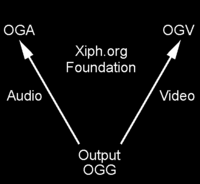
OGG isn't a file you will see for immediate download on most sites, if any. You will need a converter to change your files to this patent-free format so the wiki software can accept it.
Note that some of these converters will output OGG regardless of Theora/Theora+Vorbis (OGV) or Vorbis only (OGA) content. This is fine because changing the extension does not change file contents nor will it cause errors. Ways to change the extension before uploading include (but are not limited to):
- Creating a red link to the file, then uploading it from there.
- Special:Upload, when specifying the file name.
- Windows Explorer, or any equivalent file manager.
If a file with the OGG extension is uploaded anyways, the file can still be moved without errors.
Audacity
Audacity is a stable, popular, open-source audio editing program that can open and export a variety of files, including the OGG Vorbis file. It is the recommended program for any audio conversion since it can convert into any format at any size, for free. There may be some plugins required for encoding several formats, such as for .mp3, and there may be commercial audio-editing programs that can do a similar job (such as GoldWave), but when it comes to audio conversion, Audacity is the recommended choice.
SUPER ©
SUPER © gets the job done: it converts back-and-forth through a many different number of video and audio codecs and even supports Theora video streams. It isn't the fastest of converters, but is highly suggested for those who don't have credit cards just yet.
Convertfiles.com
Convertfiles.com provides free online conversion of files from and to most of the file types, including archive, document, presentation, e-book, drawing, image, audio, and video files. The audio files can be converted to Vorbis, which later would be uploaded to the Wiki.
Online-convert.com
Online-convert.com is another online converter, but has more file types to choose. The audio files can be converted into OGG Vorbis (.oga) on this page, and video files can be converted into OGG Theora-Vorbis (.ogv) on this page. The converter is also limited to 100 Megabytes per file, which is five times lower than Convertfiles.com. To bypass this, try converting the file to .FLV then to .ogg.
External help
Since the functions are an exact copy of Wikipedia's functions, please see Wikipedia's Media Help page for more information. It will tell you how to be able to play .ogg/.oga/.ogv files for audio or video for Windows Media Player, Real Player, QuickTime, Winamp, iTunes, and more.