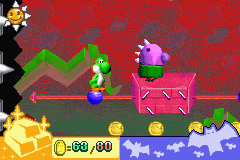|
|
| Line 28: |
Line 28: |
| In contrast, cropping an image is not allowed when the subject is the main or part of the main focus of the image. An example of this is the [[:File:KingBoowser.jpg|artwork of King Boo]] from ''Luigi's Mansion''. Even though a Bowser suit can be seen behind King Boo, cropping the image to only show King Boo is not acceptable, as the image is already focused on this character. | | In contrast, cropping an image is not allowed when the subject is the main or part of the main focus of the image. An example of this is the [[:File:KingBoowser.jpg|artwork of King Boo]] from ''Luigi's Mansion''. Even though a Bowser suit can be seen behind King Boo, cropping the image to only show King Boo is not acceptable, as the image is already focused on this character. |
| {{br|right}} | | {{br|right}} |
|
| |
| ==Table==
| |
| ===Single image===
| |
| {|width=100% cellspacing=0 border=1 cellpadding=3 style="border-collapse:collapse;"
| |
| |-
| |
| ! Result
| |
| ! width="450" |Wiki coding used
| |
| ! Notes
| |
| |-
| |
| |[[File:Mushroom Example.png|75px|left]]
| |
| |<span style="color:#4E4848;font-family:Courier New;"><nowiki>[[File:Mushroom Example.png|75px|left]]</nowiki></span>
| |
| |
| |
| *Displays the image without a border, thumbnail or caption. When this is done, the image will be displayed on the left side of the page as the default. It can also be displayed in the <tt>center</tt> of the page, or on the <tt>right</tt>. (text wrap)
| |
| *Clicking on the image will lead to the file page.
| |
| |-
| |
| |[[File:Mushroom Example.png|75px|left|Click here!]]
| |
| |<span style="color:#4E4848;font-family:Courier New;font-size:13px"><nowiki>[[File:Mushroom Example.png|75px|left</nowiki><font color=red><nowiki>|Click here!</nowiki></font>]]</span>
| |
| |
| |
| *Custom text will appear when hovering the cursor over the image. Clicking on the image will lead to the file page.
| |
| |-
| |
| |[[File:Mushroom Example.png|75px|left|Click here!|link=Super Mushroom]]
| |
| |<span style="color:#4E4848;font-family:Courier New;font-size:13px"><nowiki>[[File:Mushroom Example.png|75px|left|Click here!</nowiki><font color=red><nowiki>|link=Super Mushroom</nowiki></font>]]</span>
| |
| |
| |
| *Links to a page title on the wiki.
| |
| *Using only <tt>link=</tt> (without specifying a page) will de-link the image, and clicking on it will do nothing. This is ideal for official [[MarioWiki:Notice Templates|Notice Templates]] which use an image as part of the template. For example, [[Template:Warning]] includes a delinked image. Having a clickable image which leads to a file page would be unnecessary here, as the template serves as a formal notice when issued to users.
| |
| |-
| |
| |[[File:Mushroom Example.png|75px|left|border|Click here!]]
| |
| |<span style="color:#4E4848;font-family:Courier New;font-size:13px"><nowiki>[[File:Mushroom Example.png|75px</nowiki><font color=red><nowiki>|border</nowiki></font><nowiki>|left|Click here!]]</nowiki></span>
| |
| |
| |
| *Places a faint grey border around the image.
| |
| |-
| |
| |[[File:Mushroom Example.png|75px|thumb|left]]
| |
| |<span style="color:#4E4848;font-family:Courier New;font-size:13px"><nowiki>[[File:Mushroom Example.png|75px</nowiki><font color=red><nowiki>|thumb</nowiki></font><nowiki>|left]]</nowiki></span>
| |
| |
| |
| *This will create a thumbnail of the image, surrounded by a solid border.
| |
| *The http://www.mariowiki.com/skins/common/images/magnify-clip.png sign signifies that the image may be displayed at a modified size, and it could be enlarged by clicking on this symbol.
| |
| *The side the page the image is placed on can be alternated between <tt>left</tt>, <tt>right</tt> or <tt>center</tt>. "Right" is the default when using a thumbnail.
| |
| |-
| |
| |[[File:Mushroom Example.png|thumb|left|Caption.]]
| |
| |<span style="color:#4E4848;font-family:Courier New;font-size:13px"><nowiki>[[File:Mushroom Example.png|75px|thumb|left</nowiki><font color=red><nowiki>|Caption.</nowiki></font>]]</span>
| |
| |
| |
| *A caption can be placed below the image, within the frame. This is commonly used to describe the image.
| |
| *Using a thumbnail with a description is an ideal way to embed related images within an article.
| |
| |-
| |
| |[[File:Mushroom Example.png|50px|thumb|left|Caption.]]
| |
| |<span style="color:#4E4848;font-family:Courier New;font-size:13px"><nowiki>[[File:Mushroom Example.png</nowiki><font color=red><nowiki>|50px</nowiki></font><nowiki>|thumb|left|Caption.]]</nowiki></span>
| |
| |
| |
| *The image can be re-sized to a smaller height. The image cannot be made larger than its native size.
| |
| *If a desired height is not entered, then the image will be displayed at its full size within the thumbnail.
| |
| |-
| |
| |[[File:Mushroom Example.png|frame|left|Caption.]]
| |
| |<span style="color:#4E4848;font-family:Courier New;font-size:13px"><nowiki>[[File:Mushroom Example.png</nowiki><font color=red><nowiki>|frame</nowiki></font><nowiki>|left|Caption.]]</nowiki></span>
| |
| |
| |
| *A frame can be placed around the image.
| |
| *This is different from a thumbnail. The full size of the image will be shown, and it cannot be resized.
| |
| *This may be used on articles instead of a thumbnail, when the full size of the image is already an appropriate size to display on an article.
| |
| |-
| |
| |http://www.mariowiki.com/images/0/08/Mushroom_Example.png
| |
| |<span style="color:#4E4848;font-family:Courier New;font-size:13px"><nowiki>http://www.mariowiki.com/images/0/08/Mushroom_Example.png</nowiki></span>
| |
| |
| |
| *Using simply the URL of the image will still display it. However it can not be used within a thumbnail or frame, it cannot be resized and clicking on it will do nothing.
| |
| *For articles on the wiki, one of the aforementioned options should be used instead.
| |
| |-
| |
| |[http://www.mariowiki.com/Super_Mushroom http://www.mariowiki.com/images/0/08/Mushroom_Example.png]
| |
| |<span style="color:#4E4848;font-family:Courier New;font-size:13px"><font color=red>[<nowiki>http://www.mariowiki.com/Super_Mushroom</nowiki></font> <nowiki>http://www.mariowiki.com/images/0/08/Mushroom_Example.png</nowiki><font color=red>]</font></span>
| |
| |
| |
| *Placing a page URL in front of the image URL, and then surrounding with square brackets can link the image. This can be used to link to external websites other than the Super Mario Wiki.
| |
| |-
| |
| |{{plainlink|1=[http://www.mariowiki.com/Super_Mushroom http://www.mariowiki.com/images/0/08/Mushroom_Example.png]}}
| |
| |<span style="color:#4E4848;font-family:Courier New;font-size:13px"><font color=red><nowiki>{{plainlink|1=</nowiki></font><nowiki>[http://www.mariowiki.com/Super_Mushroom http://www.mariowiki.com/images/0/08/Mushroom_Example.png]</nowiki><font color=red>}}</font>
| |
| |
| |
| *Using the {{tem|plainlink}} template can remove the "http://www.mariowiki.com/images/6/67/External_link.png" beside the image (which will show by default when linking images using a URL).
| |
| |}
| |
|
| |
|
| |
| ===Multiple images===
| |
| {|width=100% cellspacing=0 border=1 cellpadding=3 style="border-collapse:collapse;"
| |
| |-
| |
| ! width="200" |Result
| |
| ! width="450" |Wiki coding used
| |
| ! Notes
| |
| |-
| |
| |{{multiframe
| |
| |align=left
| |
| |[[File:Mushroom Example.png|75px]] [[File:1-Up Mushroom - New Super Mario Bros.png|75px]]
| |
| |Caption.
| |
| }}
| |
| |<span style="color:#4E4848;font-family:Courier New;font-size:13px">
| |
| {{multiframe<br>
| |
| <nowiki>|align=left</nowiki><br>
| |
| <nowiki>|[[File:Mushroom Example.png|75px]] [[File:1-Up Mushroom - New Super Mario Bros.png|75px]]</nowiki><br>
| |
| <nowiki>|Caption.</nowiki><br>
| |
| }}</span>
| |
| |
| |
| *Using the {{tem|multiframe}} template, two or more images may be placed in the same frame.
| |
| *A single description may be used.
| |
| *Clicking the cursor on either image will lead to the respective file page.
| |
| *The <tt><nowiki>|align</nowiki></tt> parameter may be used to place the frame on the left, right or center of the page. If the parameter is not used, "right" will be the default.
| |
| *The width of the frame can also be specified, using the <tt><nowiki>|size=</nowiki></tt> parameter. Please see the [[Template:Multiframe|template's page]] for instructions.
| |
| |-
| |
| |{{multiframe
| |
| |align=left
| |
| |[[File:Mushroom Example.png|75px|Super Mushroom|link=Super Mushroom]] [[File:1-Up Mushroom - New Super Mario Bros.png|75px|1-Up Mushroom|link=1-Up Mushroom]]
| |
| |Caption.
| |
| }}
| |
| |<span style="color:#4E4848;font-family:Courier New;font-size:13px">
| |
| {{multiframe<br>
| |
| <nowiki>|align=left</nowiki><br>
| |
| <nowiki>|[[File:Mushroom Example.png|75px</nowiki><font color=red><nowiki>|Super Mushroom|link=Super Mushroom</nowiki></font>]] <nowiki>[[File:1-Up Mushroom - New Super Mario Bros.png|75px</nowiki><font color=red><nowiki>|1-Up Mushroom|link=1-Up Mushroom</nowiki></font>]]<br>
| |
| <nowiki>|Caption.</nowiki><br>
| |
| }}</span>
| |
| |
| |
| *As per the instructions given in the "Single image" table, the individual images may be linked to individual articles.
| |
| *This is ideal when the subjects within a Multiframe may be linked to articles to provide more information on that subject.
| |
| |-
| |
| |{{multiframe
| |
| |align=left
| |
| |[[File:Mushroom Example.png|75px]]<br>[[File:1-Up Mushroom - New Super Mario Bros.png|75px]]
| |
| |Caption.
| |
| }}
| |
| |<span style="color:#4E4848;font-family:Courier New;font-size:13px">
| |
| {{multiframe<br>
| |
| <nowiki>|align=left</nowiki><br>
| |
| <nowiki>|[[File:Mushroom Example.png|75px]]</nowiki><font color=red><nowiki><br></nowiki></font><nowiki>[[File:1-Up Mushroom - New Super Mario Bros.png|75px]]</nowiki><br>
| |
| <nowiki>|Caption.</nowiki><br>
| |
| }}</span>
| |
| |
| |
| *The <tt><nowiki><br></nowiki></tt> tag may be used after the first image to move the second image to the next line. This will allow the images to be arranged vertically, rather than the horizontal default.
| |
| |-
| |
| |{{multiple image
| |
| |align=left
| |
| |image1=Mushroom Example.png
| |
| |width1=75
| |
| |caption1=A [[Super Mushroom]].
| |
| |image2=1-Up Mushroom - New Super Mario Bros.png
| |
| |width2=75
| |
| |caption2=A [[1-Up Mushroom]].
| |
| }}
| |
| |<span style="color:#4E4848;font-family:Courier New;font-size:13px">
| |
| {{multiple image<br>
| |
| <nowiki>|align=left</nowiki><br>
| |
| <nowiki>|image1=Mushroom Example.png</nowiki><br>
| |
| <nowiki>|width1=75</nowiki><br>
| |
| <nowiki>|caption1=A [[Super Mushroom]].</nowiki><br>
| |
| <nowiki>|image2=1-Up Mushroom - New Super Mario Bros.png</nowiki><br>
| |
| <nowiki>|width2=75</nowiki><br>
| |
| <nowiki>|caption2=A [[1-Up Mushroom]].</nowiki><br>
| |
| }}</span>
| |
| |
| |
| *The {{tem|multiple image}} template may be used to give each image its own frame and description.
| |
| *When filling the "image" parameter, placing <tt>File:</tt> before the title is not necessary.
| |
| *Unlike the <nowiki>{{multiframe}}</nowiki> template, the width of the entire frame is determined by the specified widths of the individual images used.
| |
| *The template is aligned to the right side of the page as the default.
| |
| *Up to five images may be used within the template.
| |
| |-
| |
| |{{multiple image
| |
| |align=left
| |
| |footer=Two types of Mushrooms.
| |
| |image1=Mushroom Example.png
| |
| |width1=75
| |
| |caption1=A [[Super Mushroom]].
| |
| |image2=1-Up Mushroom - New Super Mario Bros.png
| |
| |width2=75
| |
| |caption2=A [[1-Up Mushroom]].
| |
| }}
| |
| |<span style="color:#4E4848;font-family:Courier New;font-size:13px">
| |
| {{multiple image<br>
| |
| <nowiki>|align=left</nowiki><br>
| |
| <font color=red><nowiki>|footer=Two types of Mushrooms.</nowiki></font><br>
| |
| <nowiki>|image1=Mushroom Example.png</nowiki><br>
| |
| <nowiki>|width1=75</nowiki><br>
| |
| <nowiki>|caption1=A [[Super Mushroom]].</nowiki><br>
| |
| <nowiki>|image2=1-Up Mushroom - New Super Mario Bros.png</nowiki><br>
| |
| <nowiki>|width2=75</nowiki><br>
| |
| <nowiki>|caption2=A [[1-Up Mushroom]].</nowiki><br>
| |
| }}</span>
| |
| |
| |
| *A single footer can be used to collectively describe the multiple images.
| |
| |-
| |
| |{{multiple image
| |
| |align=left
| |
| |direction=vertical
| |
| |image1=Mushroom Example.png
| |
| |width1=75
| |
| |caption1=A [[Super Mushroom]].
| |
| |image2=1-Up Mushroom - New Super Mario Bros.png
| |
| |width2=75
| |
| |caption2=A [[1-Up Mushroom]].
| |
| }}
| |
| |<span style="color:#4E4848;font-family:Courier New;font-size:13px">
| |
| {{multiple image<br>
| |
| <nowiki>|align=left</nowiki><br>
| |
| <font color=red><nowiki>|direction=vertical</nowiki></font><br>
| |
| <nowiki>|image1=Mushroom Example.png</nowiki><br>
| |
| <nowiki>|width1=75</nowiki><br>
| |
| <nowiki>|caption1=A [[Super Mushroom]].</nowiki><br>
| |
| <nowiki>|image2=1-Up Mushroom - New Super Mario Bros.png</nowiki><br>
| |
| <nowiki>|width2=75</nowiki><br>
| |
| <nowiki>|caption2=A [[1-Up Mushroom]].</nowiki><br>
| |
| }}</span>
| |
| |
| |
| *The images may also be aligned vertically, by changing the <tt><nowiki>|direction</nowiki></tt> parameter.
| |
| *If the parameter is not used, then the images will be arranged horizontally by default.
| |
| |}
| |
|
| |
| ===Gallery pages===
| |
| <gallery>
| |
| characters
| |
| </gallery>
| |
|
| |
| ===File types===
| |
| The exact same image has been converted into each of the four file types and placed within a gallery below. Their visual quality varies.
| |
| <center><gallery>
| |
| File:25th Anniversary Logo.png|'''PNG'''
| |
| File:Super Mario Bros 25th Anniversary Logo.svg|'''SVG'''
| |
| File:25th Anniversary Logo.jpg|'''JPG''' / '''JPEG'''
| |
| File:25th Anniversary Logo.gif|'''GIF'''
| |
| </gallery></center>
| |