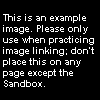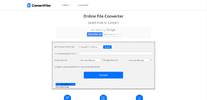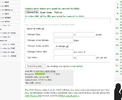Help:Media: Difference between revisions
mNo edit summary |
(applying update written by Mario) |
||
| Line 6: | Line 6: | ||
==Images== | ==Images== | ||
In the navigation on the left-hand side, under toolbox, the second line states "Upload file", which links to [[Special:Upload]]. Once there you can browse for your image (no multiple uploads), change the file name if necessary, and type a description of the image. Simply click "Upload" to add the picture to the database, which you can add to any page by the following: | In the navigation on the left-hand side, under toolbox, the second line states "Upload file", which links to [[Special:Upload]]. Once there, you can browse for your image (no multiple uploads), change the file name if necessary, and type a description of the image. Simply click "Upload" to add the picture to the database, which you can add to any page by the following: | ||
<nowiki>[[File:Filename.ext]] or [[Image:Filename.ext]]</nowiki> | <nowiki>[[File:Filename.ext]] or [[Image:Filename.ext]]</nowiki> | ||
[[File:Example.png|thumb|100px|The code for this image is...]] | [[File:Example.png|thumb|100px|The code for this image is...]] | ||
Enhancements include: | Enhancements include the following: | ||
*Alignment. <nowiki>[[File:Filename.ext|left]], [[File:Filename.ext|center]], [[File:Filename.ext|right]]</nowiki>. | *Alignment. <nowiki>[[File:Filename.ext|left]], [[File:Filename.ext|center]], [[File:Filename.ext|right]]</nowiki>. | ||
*Thumbnails. <nowiki>[[File:Filename.ext|thumb|##px]]</nowiki> | *Thumbnails. <nowiki>[[File:Filename.ext|thumb|##px]]</nowiki> | ||
| Line 19: | Line 19: | ||
The code for the image is <nowiki>[[File:Example.png|thumb|100px|The code for this image is...]]</nowiki>. | The code for the image is <nowiki>[[File:Example.png|thumb|100px|The code for this image is...]]</nowiki>. | ||
The description | The description usually comes last while resizing the image generally comes first, although most parameters can be in any order. Extensions (.ext) must be .jpg, .png, .gif, or .svg ([[Wikipedia:Scalable Vector Graphics|Scalable Vector Graphics]]). | ||
==Audio & video== | ==Audio & video== | ||
[[File:Example.ogg|thumb|200px|Example of the Ogg video.]] | [[File:Example.ogg|thumb|200px|Example of the Ogg video.]] | ||
Uploading audio and video is the same as images, except the extension ''must'' be .ogg | Uploading audio and video is the same as images, except the extension ''must'' be .ogg. Linking to these files can still use the Image tag: <nowiki>[[File:Audioorvideo.ogg]] or [[Image:Audioorvideo.ogg]]</nowiki>.<br> | ||
To directly link to the file itself, use the Media tag (below) which, when clicked, depending on the browser, will either show the audio or video using the respective HTML5 tag or prompt the user whether to open or save the file. {{tem|Media}} is meant to provide a neat format to present these files. | |||
< | <pre>[[Media:Audioorvideo.ogg]]</pre> | ||
Short audio clips for certain characters are accepted in this wiki, since having a few audio samples is a solid method of illustrating a character's personality and voice. Audio clips can also be used to supplement the quote pages, but it should not be overdone. After all, the wiki is not a database for every sound clip from every game, so make sure the audio clip you want to upload is significant. Random sound effects and short grunts, for instance, are inappropriate unless they are generally well-known. Another good use for audio samples is to illustrate the history of the character's voice. Several characters have received a variety of voice actors during their history, but even characters that have used the same voice actors (such as Waluigi, who is always voiced by [[Charles Martinet]]) can benefit from having a variety of audio clips. | |||
Ideally, audio samples should have minimal-to-no background noises. If an audio clip needs to be presented in a way that background audio cannot be eliminated easily, such as special events in Comic Con, where Mario and others talk, these should be in video format and be used as an external link, not as an audio file. | |||
{{br}} | {{br}} | ||
===Converters=== | ===Converters=== | ||
OGG isn't a file you will see for immediate download on most sites, if any. You | OGG isn't a file you will see for immediate download on most sites, if any. You will need a converter to change your files to this patent-free format so the wiki software can accept it: | ||
====Audacity==== | |||
[http://audacity.sourceforge.net/ Audacity] is a stable, popular, open-source audio editing program that can open and export a variety of files, including the OGG Vorbis file. It is the recommended program for any audio conversion since it can convert into any format at any size, for free. There may be some plugins required for encoding several formats, such as for .mp3, and there may be commercial audio-editing programs that can do a similar job (such as [http://www.goldwave.com/ GoldWave]), but when it comes to audio conversion, Audacity is the recommended choice. | |||
====SUPER ©==== | ====SUPER ©==== | ||
[[File:Superconverter.png|thumb|x100px|Screenshot of the SUPER © while converting a file.]] | [[File:Superconverter.png|thumb|x100px|Screenshot of the SUPER © while converting a file.]] | ||
[http://www.erightsoft.com/SUPER.html#Dnload SUPER ©] gets the job done: it converts back-and-forth through a many different number of video and audio codecs and even supports OGG Theora (.ogg video files). It isn't the fastest of converters, but is highly suggested for those who don't have credit cards just yet. | |||
{{br}} | {{br}} | ||
| Line 44: | Line 49: | ||
[http://www.convertfiles.com/ Convertfiles.com] provides free online conversion of files from and to most of the file types, including archive, document, presentation, e-book, drawing, image, audio, and video files. The audio files can be converted to .ogg, which later would be uploaded to the Wiki. | [http://www.convertfiles.com/ Convertfiles.com] provides free online conversion of files from and to most of the file types, including archive, document, presentation, e-book, drawing, image, audio, and video files. The audio files can be converted to .ogg, which later would be uploaded to the Wiki. | ||
{{br}} | {{br}} | ||
====Online-convert.com==== | ====Online-convert.com==== | ||
[[File:Onlineconvertcom.png|thumb|x100px|Online-convert.com displaying the upload page.]] | [[File:Onlineconvertcom.png|thumb|x100px|Online-convert.com displaying the upload page.]] | ||
Revision as of 14:41, September 5, 2014
This help page includes images, but is mainly created to help with the new audio and video feature.
New to the Super Mario Wiki is the ability to upload Ogg Vorbis files (with the extension of .ogg) for audio and video purposes, in addition to the normal image function.
Wikipedia, and therefore all MediaWiki-software wikis, allow only this type of format because it is patent-free (meaning no copyright issues). Theora is the video form of the OGG file.
Images
In the navigation on the left-hand side, under toolbox, the second line states "Upload file", which links to Special:Upload. Once there, you can browse for your image (no multiple uploads), change the file name if necessary, and type a description of the image. Simply click "Upload" to add the picture to the database, which you can add to any page by the following:
[[File:Filename.ext]] or [[Image:Filename.ext]]
Enhancements include the following:
- Alignment. [[File:Filename.ext|left]], [[File:Filename.ext|center]], [[File:Filename.ext|right]].
- Thumbnails. [[File:Filename.ext|thumb|##px]]
- Specify height of image, with the width proportioning with the new size. [[File:Filename.ext|##px]]
- Frame the image. Thumb automatically does this. [[File:Filename.ext|frame]]
- Provide a description. [[File:Filename.ext|frame|This is an example.]]
The code for the image is [[File:Example.png|thumb|100px|The code for this image is...]].
The description usually comes last while resizing the image generally comes first, although most parameters can be in any order. Extensions (.ext) must be .jpg, .png, .gif, or .svg (Scalable Vector Graphics).
Audio & video
Uploading audio and video is the same as images, except the extension must be .ogg. Linking to these files can still use the Image tag: [[File:Audioorvideo.ogg]] or [[Image:Audioorvideo.ogg]].
To directly link to the file itself, use the Media tag (below) which, when clicked, depending on the browser, will either show the audio or video using the respective HTML5 tag or prompt the user whether to open or save the file. {{Media}} is meant to provide a neat format to present these files.
[[Media:Audioorvideo.ogg]]
Short audio clips for certain characters are accepted in this wiki, since having a few audio samples is a solid method of illustrating a character's personality and voice. Audio clips can also be used to supplement the quote pages, but it should not be overdone. After all, the wiki is not a database for every sound clip from every game, so make sure the audio clip you want to upload is significant. Random sound effects and short grunts, for instance, are inappropriate unless they are generally well-known. Another good use for audio samples is to illustrate the history of the character's voice. Several characters have received a variety of voice actors during their history, but even characters that have used the same voice actors (such as Waluigi, who is always voiced by Charles Martinet) can benefit from having a variety of audio clips.
Ideally, audio samples should have minimal-to-no background noises. If an audio clip needs to be presented in a way that background audio cannot be eliminated easily, such as special events in Comic Con, where Mario and others talk, these should be in video format and be used as an external link, not as an audio file.
Converters
OGG isn't a file you will see for immediate download on most sites, if any. You will need a converter to change your files to this patent-free format so the wiki software can accept it:
Audacity
Audacity is a stable, popular, open-source audio editing program that can open and export a variety of files, including the OGG Vorbis file. It is the recommended program for any audio conversion since it can convert into any format at any size, for free. There may be some plugins required for encoding several formats, such as for .mp3, and there may be commercial audio-editing programs that can do a similar job (such as GoldWave), but when it comes to audio conversion, Audacity is the recommended choice.
SUPER ©
SUPER © gets the job done: it converts back-and-forth through a many different number of video and audio codecs and even supports OGG Theora (.ogg video files). It isn't the fastest of converters, but is highly suggested for those who don't have credit cards just yet.
Convertfiles.com
Convertfiles.com provides free online conversion of files from and to most of the file types, including archive, document, presentation, e-book, drawing, image, audio, and video files. The audio files can be converted to .ogg, which later would be uploaded to the Wiki.
Online-convert.com
Online-convert.com is another online converter, but has more file types to choose. The audio files can be converted into OGG Vorbis on this page, and video files can be converted into OGG Theora-Vorbis on this page. The converter is also limited to 100 Megabytes per file, which is five times lower than Convertfiles.com. To bypass this, try converting the file to .FLV then to .ogg.
External help
Since the functions are an exact copy of Wikipedia's functions, please see Wikipedia's Media Help page for more information. It will tell you how to be able to play .ogg files for audio or video for Windows Media Player, Real Player, Quicktime, Winamp, iTunes, and more.