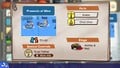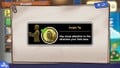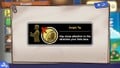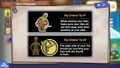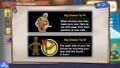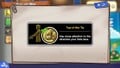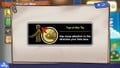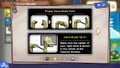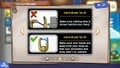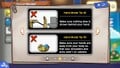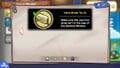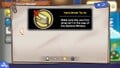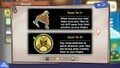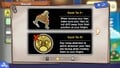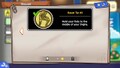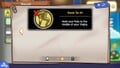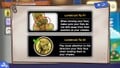Museum (WarioWare: Move It!): Difference between revisions
(Created page with "{{construction}} {{italic title|id=y}} thumb|right|220px|The menu screen of the Museum The '''Museum''' is a location in ''WarioWare: Move It!''. It serves the same function as the Temple of Form from ''WarioWare: Smooth Moves'', as an index of all the microgames and poses that are collected. ==Features== All microgames are listed in alphabetical order. The player can narrow their search by sorting the microgames by...") |
No edit summary |
||
| Line 15: | Line 15: | ||
==Gallery== | ==Gallery== | ||
<gallery> | <gallery> | ||
WWMI ToF Stage.jpg | WWMI Museum Presents of Mine Details.jpg|Details of [[Presents of Mine]] | ||
WWMI ToF Stage.jpg|Intermission | |||
</gallery> | |||
===Form Tips=== | |||
<gallery> | |||
WWMI Knight Tip Y.jpg|Knight | |||
WWMI Knight Tip N.jpg|Knight | |||
WWMI Big Cheese Tip Y.jpg|Big Cheese | |||
WWMI Big Cheese Tip N.jpg|Big Cheese | |||
WWMI Tug-of-War Tip Y.jpg|Tug-of-War | |||
WWMI Tug-of-War Tip N.jpg|Tug-of-War | |||
WWMI Hand Model Tip 1.jpg|Hand Model | |||
WWMI Hand Model Tip 2Y.jpg|Hand Model | |||
WWMI Hand Model Tip 2N.jpg|Hand Model | |||
WWMI Hand Model Tip 3Y.jpg|Hand Model | |||
WWMI Hand Model Tip 3N.jpg|Hand Model | |||
WWMI Squat Tip 1Y.jpg|Squat | |||
WWMI Squat Tip 1N.jpg|Squat | |||
WWMI Squat Tip 2Y.jpg|Squat | |||
WWMI Squat Tip 2N.jpg|Squat | |||
WWMI Lovestruck Tip Y.jpg|Lovestruck | |||
WWMI Lovestruck Tip N.jpg|Lovestruck | |||
</gallery> | </gallery> | ||
{{WWMI}} | {{WWMI}} | ||
Revision as of 00:13, May 18, 2024
This article is under construction. Therefore, please excuse its informal appearance while it is being worked on. We hope to have it completed as soon as possible.
The Museum is a location in WarioWare: Move It!. It serves the same function as the Temple of Form from WarioWare: Smooth Moves, as an index of all the microgames and poses that are collected.
Features
All microgames are listed in alphabetical order. The player can narrow their search by sorting the microgames by Story character that hosts the microgame in their set, or by the Form(s) used to play the microgame.
In the Story menu, the characters that have a crown on their icon indicates that all the microgames in their set is unlocked.
When selecting a Form, the player can check the Form guide to view the instructions and description of each Form, and view tips that assist with properly using the Form.
Every microgame is displayed on the guidebook with an image of the game, along with the Form(s) and applicable special controls used within the microgame (i.e. Trust Tether or Buttons). Pressing expands the microgame's details, including the game's host(s) and its co-op compatibility. Before playing the microgame, the player can set the speed of the microgame by pressing
/
and
/
, choosing from Normal, Brisk, Fast, Faster, and Too Fast speeds.
Gallery
Details of Presents of Mine